You are here: GSI Wiki>Linux Web>PrintingHowtoRlpr (2014-09-17, ChristopherHuhn)
How to print with GSI/Linux
Printing from KDE 3
All print jobs must be submitted to the central serverprintserver.gsi.de that takes care of print job queueing and submission to the printers.
Take a look at the printer manpage by entering man printer on a GSI Linux machine for an overview of the available printers.To print something from the command line, you may use the GSI homebred
pop command or try the standard rlpr otherwise.
KDE 3 comes with a quite sophisticated printing subsystem called KDEprint.
It provides the most convenient solution to send any kind of document to a printer.
You can configure it by choosing Preferences -> Peripherals -> Printers in the KDE menu or by typing print:/manager in Konquerors URL-field (either filemanager or browser).
You'll have to add some printers by yourself, as it is impossible to create a reasonable system default with the GSI print system at the moment. The list of print queues available to the add printer wizard (wand icon in the top row of kprinter) also explains which key letters to add to a printer name. E.g if you find printer p170 conveniently near to your office, you could add it as printer queue p170wcd, which woulkd give you white color d duplex print outs. Other names might be possible depending on the capabilities of the printer.
As a default there are some pseudo printers found in the kprinter menu (i. e. write or mail your print job as a PDF files).
After you have configured some printers, you will be able to print from any KDE application.
kprinter
To print from any other applications you can use KDEprint's GUI utilitykprinter. It is backward compatible with lpr but does not simply send a file to the standard printer.
Calling kprinter file or command | kprinter will pop up a dialog where one may choose the appropriate printer and do conversion of the autodetected input data to PostScript.
kprinter is available even if kde isn't running at all.
Application-specific configuration for kprinter
- Acrobat Reader
- Simply enter
kprinteras the Print Command in the Print dialog.
- Emacs
- Set the
lpr-commandoption tokprinter: HitMeta-x(Meta usually means Alt), typecustomize-option, hit Enter, typelpr-command, hit Enter again and fill in the option input field. Finally click Save for Future Sessions and then Finish.
- Mozilla
-
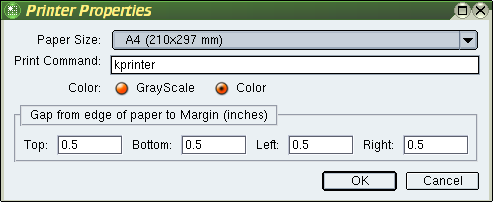 Choose File -> Print and click the Properties button. As the Print Command type
Choose File -> Print and click the Properties button. As the Print Command type kprinter, then choose OK.
- OpenOffice/StarOffice
- Note:
kprinteris already configured as the system-wide default in both OpenOffice and StarOffice.- Call
oopadmin(spadminresp.). - Click New Printer,
- Add a printer (Next >>),
- Generic Printer (Next >>),
- enter
kprinteras the command line (Next >>), - choose any name you like (Finish).
- Call
- Xpdf
- Put
psFile |kprinterin your~/.xpdfrc
Printing from KDE 4 using CUPS
Please take a look at PrintingHowto. -- Christo - 06 Sep 2004| I | Attachment | Action | Size | Date | Who | Comment |
|---|---|---|---|---|---|---|
| |
mozilla-print-kprinter.png | manage | 8 K | 2004-10-20 - 14:34 | UnknownUser | Mozilla kprinter configuration screenshot |
Please login to edit this topic
Topic revision: r8 - 2014-09-17, ChristopherHuhn
<!-- With LdapContrib WikiUsers becomes irrelevant -->
%IF{"'%WIKINAME%'!='WikiGuest'" then="$n * [[$percentUSERSWEB$percent.$percentWIKIUSERSTOPIC$percent][ $percentICON{\"person\"}$percent $percentMAKETEXT{\"Users\"}$percent]]"}% \
 Copyright © by the contributing authors. All material on this collaboration platform is the property of the contributing authors.
Copyright © by the contributing authors. All material on this collaboration platform is the property of the contributing authors. Ideas, requests, problems regarding GSI Wiki? Send feedback | Legal notice | Privacy Policy (german)


