You are here: GSI Wiki>Epics Web>EpicsProjectsAndActivities>ApplicationsGSI>HadCon2ApfelControls (2017-05-29, PeterZumbruch)Edit Attach
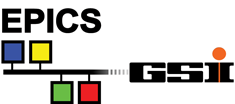
HadCon2 Apfel Controls
Introduction
This projects objective is the control of the slow control parameters of an APFEL ASIC with the HadCon2 controller board, which itself could be connected to a computer (here a Raspberry Pi (1) Model B) running an EPICS IOC. The EPICS IOCs data are visualized using the Control System Studio CSS. Thus the project comprises- The implementation of the APFEL specific procotol on HadCon2's AVR
- The implementation of an APFEL specific API command on HadCon2's AVR
- The implementation of the EPICS IOC able to access the HadCon2's APFEL API command
- The implementation of an CSS based GUI set to operate the APFEL
- optional: the preparation of a Raspberry Pi Image
Sources
- https://git.gsi.de/HadCon2/Applications/APFEL/APFEL_Hadcon
- HadCon2 APFEL µC
- EPICS "APFEL" IOC
- CSS GUI
- HadCon2 APFEL µC (branch: APFEL )
- EPICS "APFEL" IOC
- CSS GUI
- https://sf.gsi.de/d/215c097937/
- contains complete EPICS installation (user:panda (normal) and epics (sudo))
- needs updates via git for EPICS IOC
- includes crontab and procServ support for the EPICS IOC
APFEL Controls git repository with git submodules:
alternatively: the single repositories
Raspberry Pi Image, 3GB,
Documentation
Setup
HadCon2 + Raspi + Apfel connection 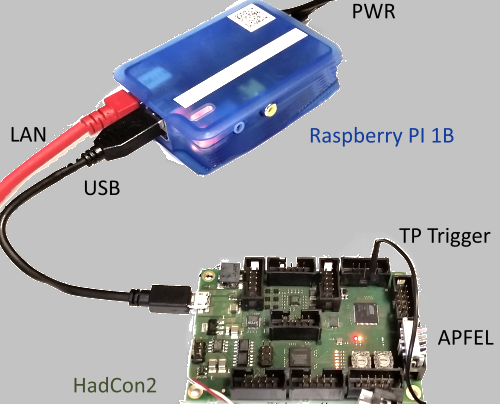 |
ApfelHadCon2 Connection |
Apfelmatrix STL  |
Apfelmatrix  |
Apfel Apd 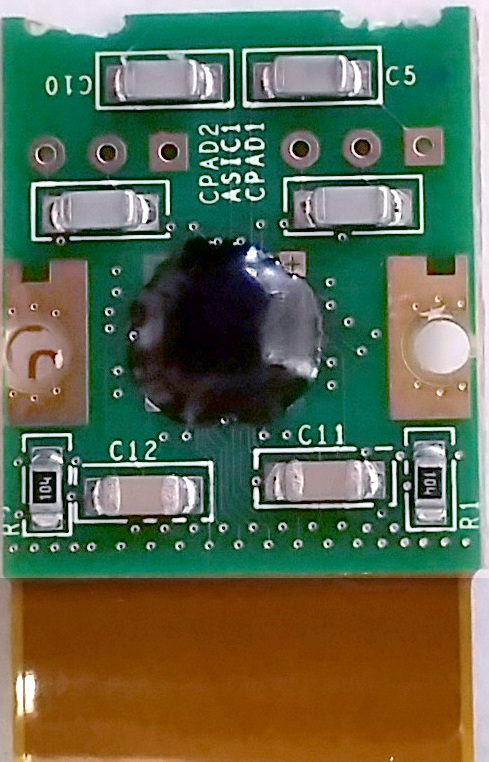 |
Apfel + Apfelmatrix  |
- → APFEL
APFEL Asic
- General Operation Principles and Physical Layout
- Logically
- Output:
-
CLK- quasi clock, only the level changes are important
-
DOUT- data out
-
Side Select- position
-
- Input:
-
DIN- data in
-
-
GND
- Output:
- Electrical:
- 3.3 Volt
- Physically:
- per default:
-
JDINOUT1/2, JADC- I/O ports:
I/O port A C F Connector JDINOUT1JDINOUT2JADCpins DIN11 DIN11 DIN11 DOUT12 DOUT12 DOUT12 CLK13 CLK13 CLK13 SS14 SS14 SS14 DIN25 DIN25 DIN25 DOUT26 DOUT26 DOUT26 CLK27 CLK27 CLK27 SS28 SS28 SS28
- I/O ports:
-
- per default:
- → HadCon2MultipurposeControlsProtocolCmndApfel
- → HadConMultipurposeControlsProtocolCmndApfelDetailsOfTheProtocol
HadCon2
→ HadCon2→ HadCon2MultipurposeControlsApi
HadCon2 Multipurpose Controls Protocol
→ HadCon2MultipurposeControlsProtocolAPFEL command
APFEL command set
allows to talk to (several instances of) the APFEL ASIC.
It uses a subset of the the I/O-Ports of the ATMEL μController to facilitate the communication to the proprietary protocol (q.v.Decoder.pdf) of the asic, sending a 22bit sequence for command, value, and chipId.
( → Apfel protocol code sequences) -
 usually already done, see → HadCon2MultipurposeControlsApi for more informations on additional hardware (JTAG) requirements
usually already done, see → HadCon2MultipurposeControlsApi for more informations on additional hardware (JTAG) requirements
- requires installation of EPICS Base 3.14.12.4 (or higher) and streamDevice module, optional but recommended procServ
- Get IOC code from github: https://git.gsi.de/HadCon2/Applications/APFEL/APFEL_Hadcon_IOC
- and change to protocol_v0 branch
git checkout protocol_v0 - cd TOP directory
cd APFEL_Hadcon_IOC - adjust
RELEASEfiles in sub directoryconfigure, i.e. correct paths to EPICS base and modules * be aware, that you might have to change insteadRELEASE.linux-arm.CommonRELEASE.linux-x86_64.Common, which are included in RELEASE, but allows several architectures to be supported - make
make - Depending on your target architecture
orcd iocBoot/iocapfelcd iocBoot/iocapfel_linux-x86_64 - Start IOC:
- Manually start IOC:
and you must not background 'bg' this process, better use procServ../../bin/linux-arm/apfel st.cmd - procServ:
- needs procServ installed
- edit
<TOP>/startup/procServ/start_apfel_IOC_procServ.shand changemyIOCBOOTandmyARCHto your needs - call procServ:
procServ -q -n apfelControlIOC -l 4814 4813 <absolute path to TOP>/procServ/start_apfel_IOC_procServ.sh - the EPICS IOC runs now inside the procServ environment:
- login: (4814: read-only)
telnet localhost 4813- type
CTRL+Tto toggle automatic restart - type
CTRL+Xto kill child process (IOC) - type
exitto end the EPICS session 2. leave session: typeCTRL+]andtelnet> quit
- type
- login:
- crontab + procServ
- to restart automatically 60 seconds after reboot use crontab features
- edit
<TOP>/startup/crontab/start_procServ_EPICS_apfel.shand adjustmyProcServScriptto your needs - to simplify: create a directory and softlink at your home directory, e.g.
mkdir -p ~/crontab/ && ln -s <TOP>/startup/crontab/start_procServ_EPICS_apfel.sh - add the content of
<TOP>/startup/crontab/crontab.entryto your crontab:
(just a helpxclip: puts the content to the clipboard)cat <TOP>/startup/crontab/start_procServ_EPICS_apfel.sh | xclip -sel clip && crontab -e - reboot or start IOC via procServ only.
- Manually start IOC:
- the GUI is based on CSS 3.2.16 doesn't matter if Windows / Linux / MAC
- Download CSS 3.2.16 and open a new workspace
- Install Apfel HadCon Control GUIs
- open perspective GIT Repository Exploring
- Clone git repository
- Enter URI:
https://git.gsi.de/HadCon2/Applications/APFEL/APFEL_Hadcon_CSS==
and click ==NEXT - Get all Branches
and clickNEXT - Set Initial Branch to
v2.1
and clickFINISH
- Enter URI:
- Import Project
- choose Import Projects from __Working Directory__'s context menu
- choose __Import existing projects__
- select Apfel
-
- choose Import Projects from __Working Directory__'s context menu
- Import Preferences
- In
settings/you find the fileapfel-basic-preferences.epf, right click to get via Properties its physical Location and remember it.
- In the Navigator choose Import from the context menu
- Select __Preferences__
- and insert the Location you should have just remembered
- Restart CSS
- In
- Start
- Open a new window
- Select open Perspectives and select OPI Runtime
- By clicking the Top Files button:
- You should get the Main Controls Window: (Press F8 for compact mode)
- Open a new window
- open perspective GIT Repository Exploring
Installation
HadCon2 + Firmware
Computer + EPICS IOC
CS-Studio
-- PeterZumbruch - 2017-05-29
-- PeterZumbruch - 2017-05-29
| I | Attachment | Action | Size | Date | Who | Comment |
|---|---|---|---|---|---|---|
| |
20150519_102130.jpg | manage | 52 K | 2015-05-28 - 17:13 | PeterZumbruch | Apfelmatrix |
| |
20150519_102221.jpg | manage | 74 K | 2015-05-28 - 17:13 | PeterZumbruch | Apfel + Apfelmatrix |
| |
20150527_113358.jpg | manage | 166 K | 2015-05-28 - 17:19 | PeterZumbruch | Apfel Apd |
| |
20150527_113520.png | manage | 183 K | 2015-05-28 - 17:11 | PeterZumbruch | HadCon2 + Raspi + Apfel connection |
| |
20151120_125102.jpg | manage | 207 K | 2015-11-20 - 13:01 | PeterZumbruch | Apfelmatrix Distribution |
| |
ApfelHadCon2-Connectors.PNG | manage | 77 K | 2015-05-28 - 17:41 | PeterZumbruch | ApfelHadCon2 Connection |
| |
CSS-0a_open_perspective_apfel_hadcon.PNG | manage | 16 K | 2015-11-20 - 16:28 | PeterZumbruch | CSS open perspective |
| |
CSS-0b-open_git_repository_perspective.PNG | manage | 20 K | 2015-11-20 - 16:30 | PeterZumbruch | CSS open perspective git repository |
| |
CSS-1-git_clone_apfel_hadcon-1.PNG | manage | 64 K | 2015-11-20 - 16:30 | PeterZumbruch | CSS git clone apfel hadcon 1 |
| |
CSS-10-new_window.PNG | manage | 15 K | 2015-11-20 - 16:35 | PeterZumbruch | CSS new window |
| |
CSS-11-open-runtime-perspektive.PNG | manage | 22 K | 2015-11-20 - 16:36 | PeterZumbruch | CSS open perspective - runtime |
| |
CSS-12-Top.PNG | manage | 4 K | 2015-11-20 - 16:37 | PeterZumbruch | CSS Top files 1 |
| |
CSS-13_top.PNG | manage | 9 K | 2015-11-20 - 16:37 | PeterZumbruch | CSS Top files 2 |
| |
CSS-14_apfel_hadcon-16.PNG | manage | 140 K | 2015-11-20 - 16:38 | PeterZumbruch | CSS apfel hadcon control |
| |
CSS-2-git_clone_apfel_hadcon.PNG | manage | 36 K | 2015-11-20 - 16:31 | PeterZumbruch | CSS git clone apfel hadcon 2 |
| |
CSS-3-git_clone_apfel_hadcon.PNG | manage | 40 K | 2015-11-20 - 16:31 | PeterZumbruch | CSS git clone apfel hadcon 3 |
| |
CSS-4-git_clone_apfel_hadcon.PNG | manage | 34 K | 2015-11-20 - 16:32 | PeterZumbruch | CSS git clone apfel hadcon 4 |
| |
CSS-4a-import_project.PNG | manage | 40 K | 2015-11-20 - 16:59 | PeterZumbruch | CSS import project 1 |
| |
CSS-4b-import_project.PNG | manage | 39 K | 2015-11-20 - 17:01 | PeterZumbruch | CSS import project 2 |
| |
CSS-5-git_clone_apfel_hadcon.PNG | manage | 23 K | 2015-11-20 - 16:33 | PeterZumbruch | CSS git clone apfel hadcon 5 |
| |
CSS-6-import_preferences.PNG | manage | 56 K | 2015-11-20 - 16:33 | PeterZumbruch | CSS import preferences 1 |
| |
CSS-7-import_preferences.PNG | manage | 16 K | 2015-11-20 - 16:33 | PeterZumbruch | CSS import preferences 2 |
| |
CSS-8-import_preferences.PNG | manage | 32 K | 2015-11-20 - 16:34 | PeterZumbruch | CSS import preferences 3 |
| |
CSS-9-import_preferences.PNG | manage | 33 K | 2015-11-20 - 16:35 | PeterZumbruch | CSS import preferences 4 |
Edit | Attach | Print version | History: r13 < r12 < r11 < r10 | Backlinks | View wiki text | Edit wiki text | More topic actions
Topic revision: r13 - 2017-05-29, PeterZumbruch
- User Reference
- BeginnersStartHere
- EditingShorthand
- Macros
- MacrosQuickReference
- FormattedSearch
- QuerySearch
- DocumentGraphics
- SkinBrowser
- InstalledPlugins
- Admin Maintenance
- Reference Manual
- AdminToolsCategory
- InterWikis
- ManagingWebs
- SiteTools
- DefaultPreferences
- WebPreferences
- Categories
 Copyright © by the contributing authors. All material on this collaboration platform is the property of the contributing authors.
Copyright © by the contributing authors. All material on this collaboration platform is the property of the contributing authors. Ideas, requests, problems regarding GSI Wiki? Send feedback | Legal notice | Privacy Policy (german)


