Configure mailreaders on Linux
These instructions are explaining how to access your mailbox on the GSI MS Exchange server. Actually they are not specific to Exchange and should work with any IMAP mail server. Make sure you use encryption via SSL/TLS whenever it is available.Mail readers for Linux
There are a lot of mail readers available on Linux:- GUI mail readers
- Text-mode mail readers
For the impatient
Receiving mail
- You may access your mailbox on the MS Exchange server using the IMAP protocol.
- The hostname of the incoming mailserver is
email.gsi.de. - Use your Windows account and password to login. You may but do not have to prefix the user id with the Windows domain name (i.e.
campus\). - From outside GSI you have to switch on SSL encryption (Port 993) to access your mailbox (recommended also inside GSI).
Sending mail
- Use
email.gsi.defor sending mails via SMTP: You have to enable TLS encryption (TCP port 587) and Authentication using the same credentials as for IMAP.
 Use your Windows account and password to login. You do not have to prefix the user id with the Windows domain name (i.e.
Use your Windows account and password to login. You do not have to prefix the user id with the Windows domain name (i.e. campus\) - You can also use
smtp.gsi.de(Port 25) as your outgoing (SMTP) mail server without authentication from inside GSI.

smtp.gsi.dedoes not accept mails with@gsi.desender addresses from outside. - Most of the Linux mail readers will also support sending via
localhost(so calledsendmailtransport).
General hints
- Alternative to external IMAP access: login to GSI with ssh and read your mail e.g. with
mutt - Use of encryption (SSL) is also recommended for GSI internal access, otherwise your Windows password will be transmitted unencrypted!
- The initial password you receive upon account registration will not work! You'll have to login to Windows first and change the password (e.g. use the Windows terminal servers).
-
 If you accidently mistype your password, your account will be locked after ten login attempts.
If you accidently mistype your password, your account will be locked after ten login attempts.
- Use your official GSI mail address (defaults to: Inital
dotSurname@gsi.de) only. Otherwise replies won't get back to you. - Import the GSI SSL root certificate for
email.gsi.de.
Application specific instructions
Mozilla (Thunderbird/Icedove)
The configuration of Mozilla Thunderbird and Debian Icedove mail reader are mostly identical. If you start the mail reader for the first time, a wizard window will open. It asks you about name, e-mail address, login name and password and tries to guess the mail servers and settings automatically (click to enlarge).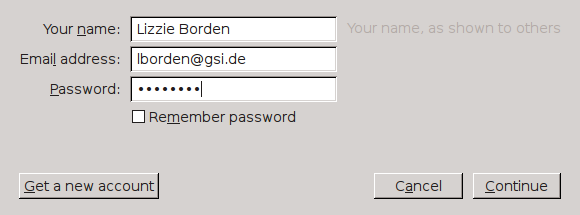 After clicking
After clicking Continue you may use the button Manual config to edit the entries (e.g. setting the name of the outgoing mail server to email.gsi.de) (click to enlarge).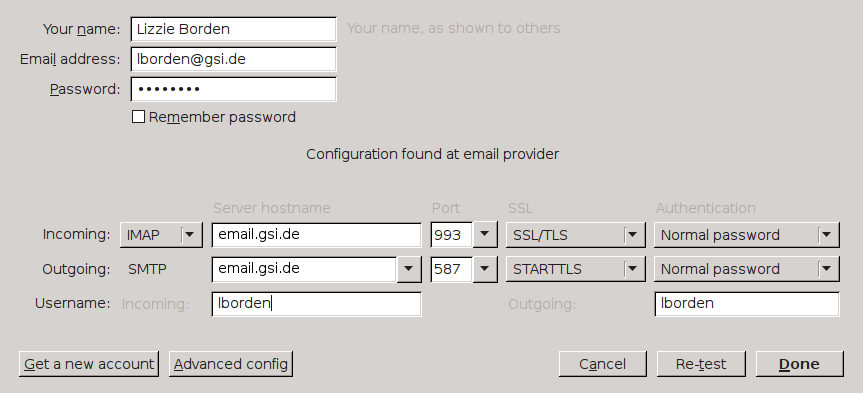 And there is a button for
And there is a button for Advanced config. The latter leads to the same window you get by clicking Edit - Account Settings... in the main window (click to enlarge).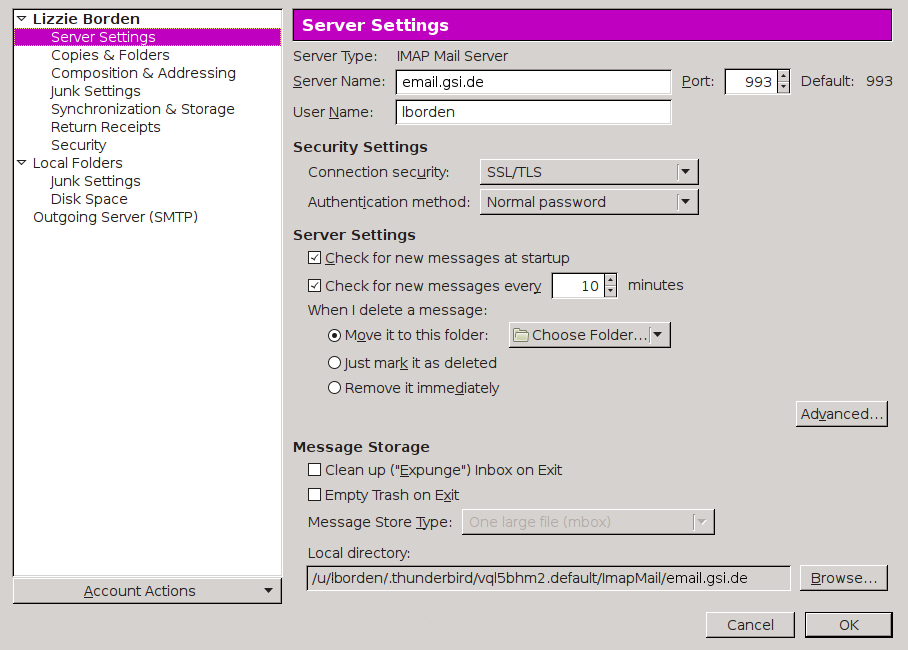 Click Ok to proceed with the setup. You should then have a new subtree in the mail reader window containing you Exchange mailfolders.
Click Ok to proceed with the setup. You should then have a new subtree in the mail reader window containing you Exchange mailfolders.
KMail
How to import the GSI Certificate:Download the GSI Certificate from the GSI-Website: Secured Access to the GSI Webserver
Start the KDE Control Center. Under Security & Privacy select Crypto and the register SSL Signers.
Import the Certificate and activate Accept for site singning and Accept for email signing.
Evolution
There are two different methods to connect evolution with a MS Exchange Server:- Since Version 2 evolution proviodes a plugin for native communication (formerly known as Ximian Connector). Unfortunately this version is not yet available for the LinuxFarm.
- Standard IMAP/SMTP access may be configured as well
Native communication
The exchange plugin solely relies on WebDAV communication with Exchange's Outlook Web Access module and therefore works through a firewall without problems. Configuration: Add a new mail account under Tools -> Settings... -> Mail accounts and fill out the tabs with the appropriate settings as shown here.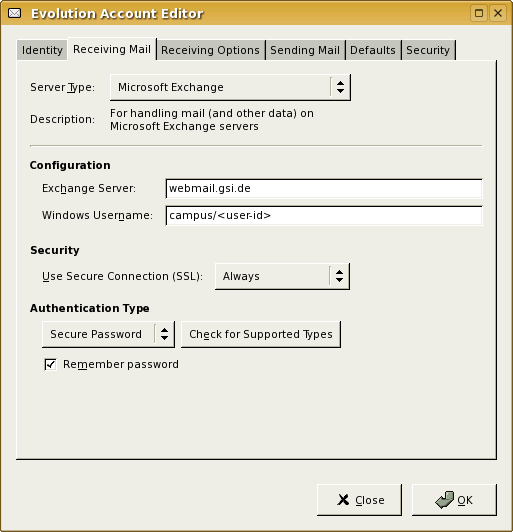
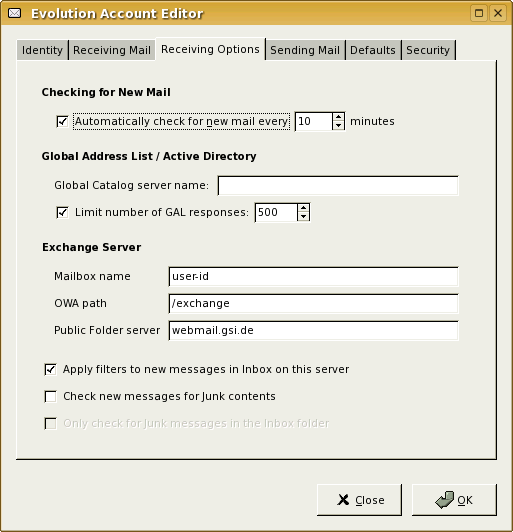
Additional config
To teachevolution to open URLs in Firefox, Mozilla or Konqueror you'll have change the default handlers by issuing the following commands:
gconftool-2 --set --type=string /desktop/gnome/url-handlers/http/command 'firefox %s' gconftool-2 --set --type=string /desktop/gnome/url-handlers/https/command 'firefox %s'You may verify this setting with this command:
gnome-open https://wiki.gsi.de/view/Linux/WebHome
For Mozilla simply replace firefox with mozilla. For Konqueror use kfmclient newTab %s, which will open the link in a new tab.
This may be configured in the Gnome Control Center as well if Gnome is fully installed.
Mutt
mutt is certainly the most advanced text-mode mail reader. It was derived from elm but has much more features, especially IMAP support. For more information read the Manual.
The IMAP specific configuration is quite easy: You'll have to add the following two lines to ~/.muttrc;
set folder=imaps://userid@imap2010.gsi.de set spoolfile=+inbox set move=no set imap_authenticators="LOGIN"Additionally you may add
set imap_pass...= to your .muttrc. It's understood that this is not at all recommened, anyhow if you choose to do so make sure your .muttrc is not readable to anyone but yourself.
To Access the GSI LDAP Address Book you can use lbdb. Install it and write the following into ~/.lbdb/lbdb_ldap.rc:
%ldap_server_db = (
'gsi' => [
'ldaps://ldap.hpc.gsi.de',
'ou=users,ou=weblogin,ou=identities,dc=gsi,dc=de',
'mail cn givenname sn',
'mail cn givenname sn',
'${mail}',
'${givenname} ${sn}',
'GSI-LDAP', # Can be any comment
]
);
In ~/.lbdbrc you have to list m_ldap and which nicks (keys in %ldap_server_db) should be used:
METHODS='m_ldap' LDAP_NICKS='gsi'In
~/.muttrc" you then just have to set =set query_command="lbdbq %s".
Reading pure html mails with mutt is not an easy task because they are shown as plain text by default. To automatically view html-mails in a console browser inside mutt you have to create the file .mailcap and insert
text/html; lynx %s; nametemplate=%s.html text/html; lynx -dump %s; nametemplate=%s.html; copiousoutputAdditionally you have to add
auto_view text/htmlin your
.muttrc file. Thats it! Pine / Alpine
The IMAP configuration of Pine is split in two parts:- Make Pine use the IMAP server for its inbox.
- Enable Pine to browse the mailfolders on Exchange.
Setting Pine's inbox to be the IMAP inbox
In the main menu openSetup [s] then Config [c].
Change inbox-path: Name of Inbox server : email.gsi.de/ssl [Enter] Folder on "email.gsi.de/ssl" to use for INBOX [inbox] : [Enter].
Turning off Kerberos Authentication for Exchange 2010
(Al)pine tries to connect to the new Exchange server using Kerberos credentials. This is not supported by the server and has to be turned off. This cannot be done via the Config dialog for now (Feb. 2012) but~/.pinerc has to be edited directly. Locate the line disable-these-authenticators and change it to
disable-these-authenticators=GSSAPI
Configure the mailfolders on the IMAP server
EnterSetup again, then go to collectionList [l] and there choose Add Cltn [a] to add a new collection.
You should fill in something like this:
Nickname : Mailfolders on Exchange Server : email.de/ssl Path : View :Select
eXit/Save [Ctrl-x] to save your changes.
Helpful settings
Further down theSETUP CONFIGURATION page you may choose these:
[ Folder Preferences ]
[ ] combined-subdirectory-display
[ ] combined-folder-display
[ ] enable-dot-folders
[ ] enable-incoming-folders
[X] enable-lame-list-mode
[ ] expanded-view-of-folders
[X] quell-empty-directories
[X] separate-folder-and-directory-entries
[ ] single-column-folder-list
[ ] vertical-folder-list
Pine knows folders (something that contains messages) and directories (something that contains folders).
With separate-folder-and-directory-entries enabled Pine will recognize mailfolders that contain both subfolders and messages: They will appear two times in the folder list - as a folder and as a directory suffixed with a /.
Also it should be handy to check quell-empty-directories to hide all directories that contain no further folders (These are only displayed once then).
To make sure your official mail address is used you may set customized-hdrs = From: My real name <P.Surname@gsi.de> further down the page. You should then also add the given email address to the
alt-addresses option still further down that page. alt-addresses = P.Surname@gsi.de Otherwise pine will list the sender (you) instead if the recipient when displaying the Sent folder.
Using the LDAP address book
To get access to the GSI address book via LDAP you'll have to set the proper configuration:- Name
- anything you like, e.g. GSI-LDAP
- Server
- ldap.hpc.gsi.de
- Base-DN
- ou=users,ou=weblogin,ou=identities,dc=gsi,dc=de
- Port
- 636
- Bind-DN
- cn=j.doe,ou=users,ou=weblogin,ou=identities,dc=gsi,dc=de
▸ replacej.doewith your weblogin name
▸ you will be asked for your weblogin password when accessing the address book - Use SSL
- yes
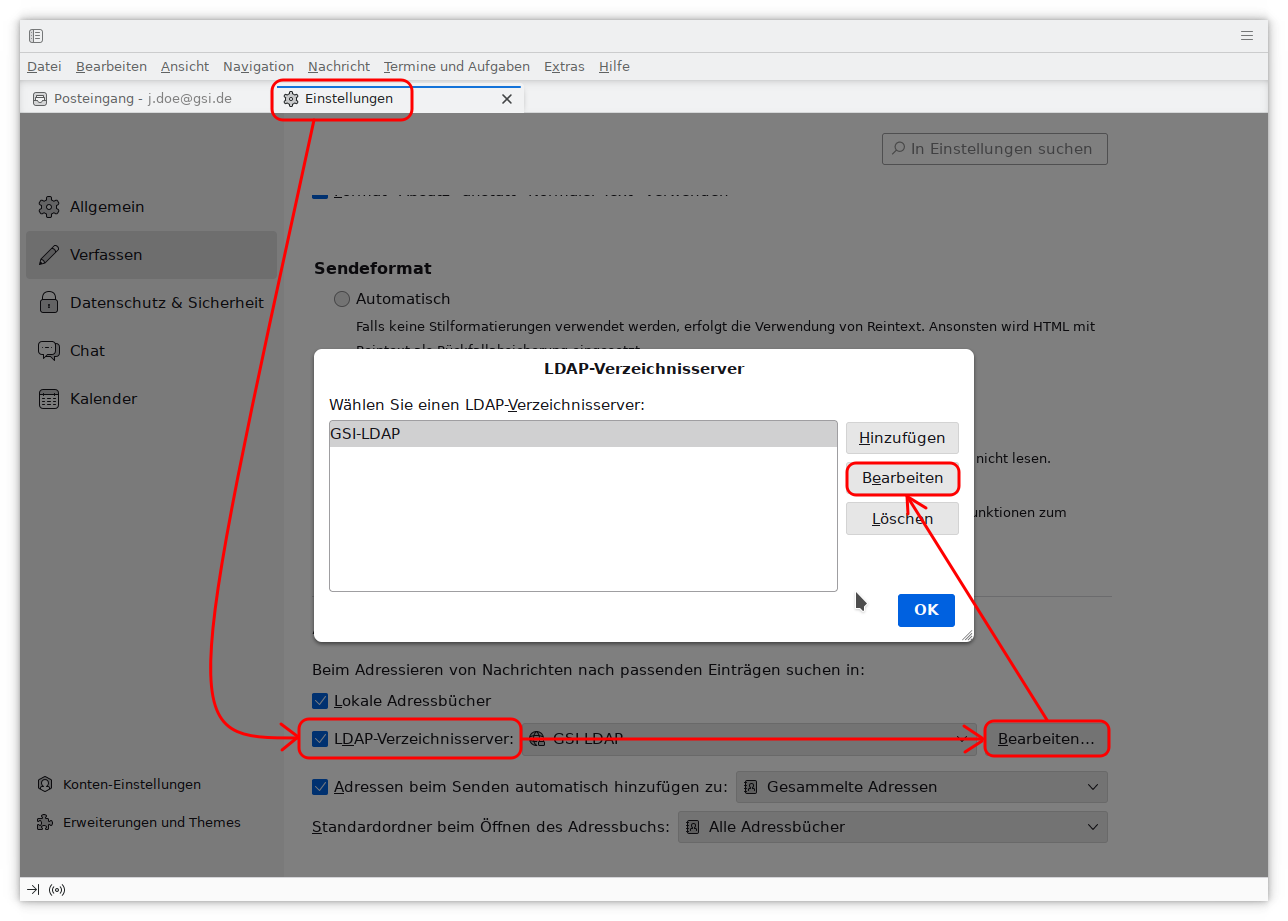
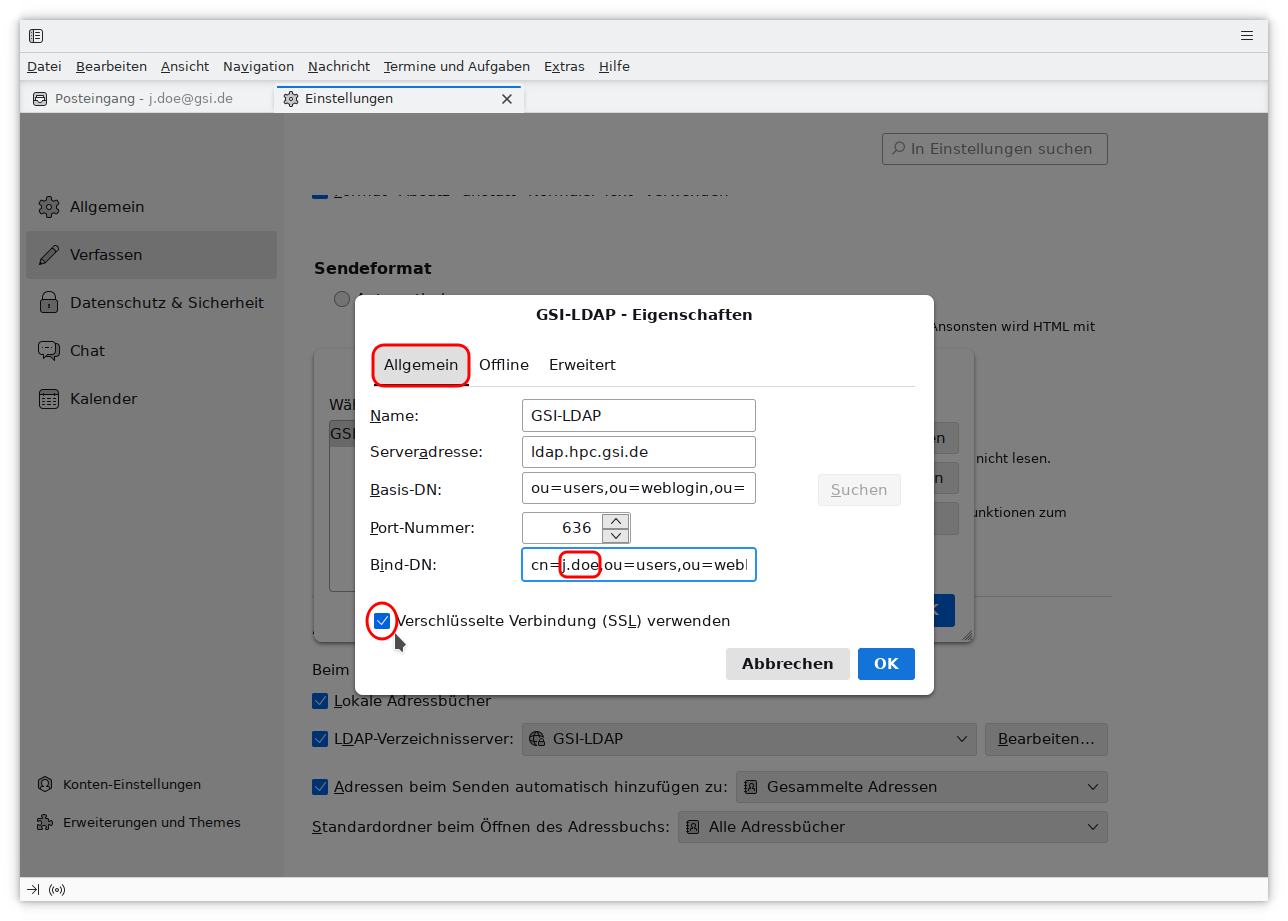 -- Christo - 2004 - 2021
-- Christo - 2004 - 2021 | I | Attachment | Action | Size | Date | Who | Comment |
|---|---|---|---|---|---|---|
| |
Thunderbird_AccountSettings.png | manage | 59 K | 2011-11-04 - 16:58 | ThomasRoth | Thunderbird Account Settings |
| |
Thunderbird_AccountWizard.png | manage | 32 K | 2011-11-04 - 17:02 | ThomasRoth | Thunderbird Account Wizard |
| |
Thunderbird_AccountWizard_manual.png | manage | 43 K | 2011-11-04 - 17:25 | ThomasRoth | Thunderbird Account Wizard Manual |
| |
mozilla_config.jpg | manage | 68 K | 2009-04-29 - 15:14 | UnknownUser | Mozilla Config |
| |
tbird-ldap1-edit.png | manage | 106 K | 2025-03-20 - 15:24 | StefanHaller | LDAP Thunderbird 1 |
| |
tbird-ldap2-edit.png | manage | 103 K | 2025-03-20 - 15:24 | StefanHaller | LDAP Thunderbird 2 |
| |
thunderbird_1.png | manage | 14 K | 2016-04-11 - 12:55 | StefanHaller | Thunderbird Account Wizard |
| |
thunderbird_3.png | manage | 39 K | 2018-11-08 - 11:41 | StefanHaller | Thunderbird Manual Settings |
| |
thunderbird_4.png | manage | 85 K | 2018-11-08 - 11:51 | StefanHaller | Thunderbird Account Settings |
Edit | Attach | Print version | History: r58 < r57 < r56 < r55 | Backlinks | View wiki text | Edit wiki text | More topic actions
Topic revision: r58 - 2025-03-20, KarimElAammari
<!-- With LdapContrib WikiUsers becomes irrelevant -->
%IF{"'%WIKINAME%'!='WikiGuest'" then="$n * [[$percentUSERSWEB$percent.$percentWIKIUSERSTOPIC$percent][ $percentICON{\"person\"}$percent $percentMAKETEXT{\"Users\"}$percent]]"}% \
 Copyright © by the contributing authors. All material on this collaboration platform is the property of the contributing authors.
Copyright © by the contributing authors. All material on this collaboration platform is the property of the contributing authors. Ideas, requests, problems regarding GSI Wiki? Send feedback | Legal notice | Privacy Policy (german)


