You are here: GSI Wiki>Linux Web>TipsTricks>TipsXFCE (2021-07-13, StefanHaller)Edit Attach
Some useful tips for the XFCE desktop
- Using Xfce Terminal instead of Konsole
- Automatic title for Xfce Terminal tabs
- Remove the close button from Xfce Terminal tabs
- Fix ugly fonts
- Add button for switching the keybord layout
- Add button for locking the screen
- Add/change key combination for locking the screen
- Fixing "Untrusted application launcher" messages for desktop icons
Using Xfce Terminal instead of Konsole
Open "Xfce Menu" → "Settings" → "Preferred Applications", click on tab "Utilities" and choose "Xfce Terminal" (click images to enlarge):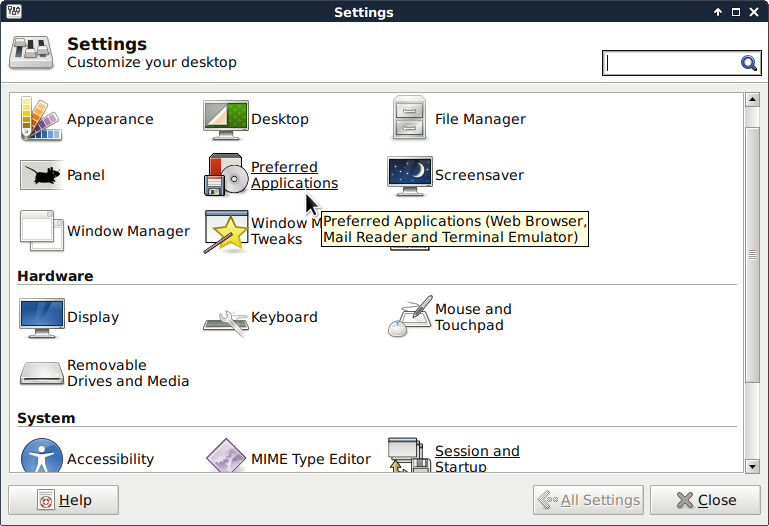
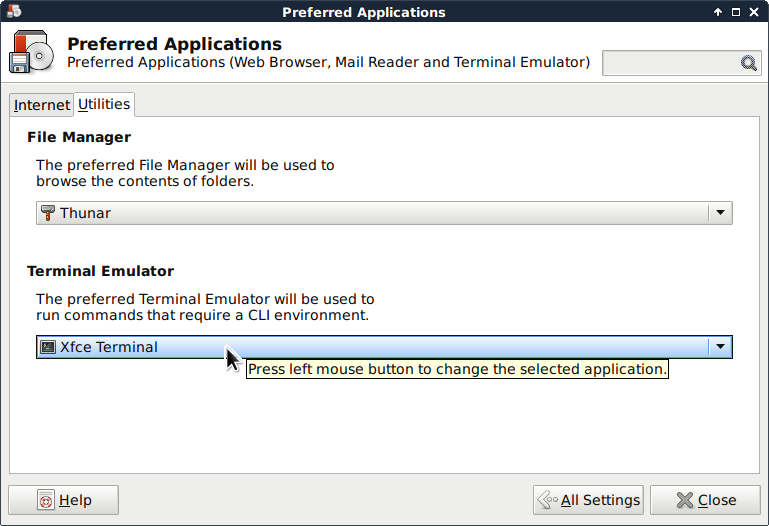
Automatic title for Xfce Terminal tabs
Withbash you may use PROMPT_COMMAND for this purpose, so add the following line to your ~/.bashrc file: [ "$TERM" = "xterm" ] && export PROMPT_COMMAND='echo -ne "\033]0;$USER@$HOSTNAME\007" '
Remove the close button from Xfce Terminal tabs
Open the file~/.config/Terminal/terminalrc with your favourite text editor and set the entry MiscTabCloseButtons=FALSE.
Fix ugly fonts
Open "Xfce Menu" → "Settings" → "Appearance", click on tab "Fonts", activate "Enable anti-aliasing", and set "Hinting" to a proper value (click images to enlarge):
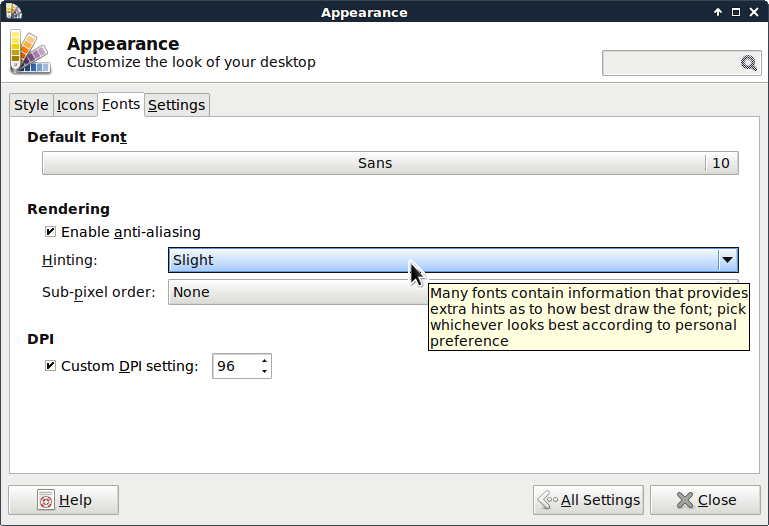
Add button for switching the keybord layout
Click right on the task bar, open "Add new items" and choose "Keyboard Layouts". You can add your preferred layouts in the new window.
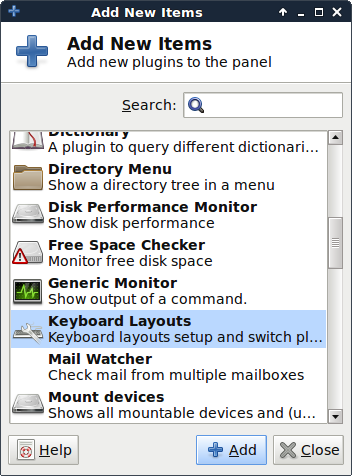
|
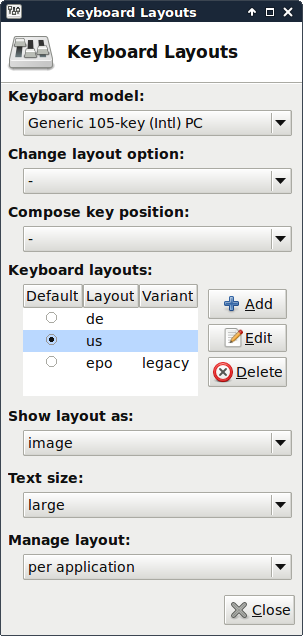
|
Add button for locking the screen
Click right on the "Action Button" in the right corner of the task bar and choose "Properties". Select the entries "Log Out" and "Lock Screen" in the menu "Actions":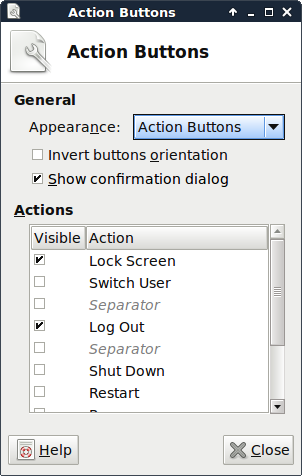
Add/change key combination for locking the screen
Open "Xfce Menu" → "Settings" → "Keyboard" and click on tab "Application Shortcuts". The default key combination for the screen lockerxflock4 is [Ctrl][Alt][Delete] (click images to enlarge):
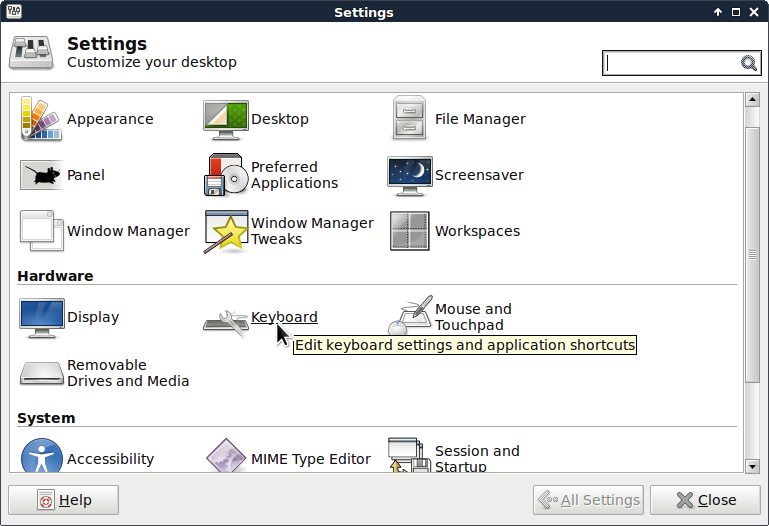
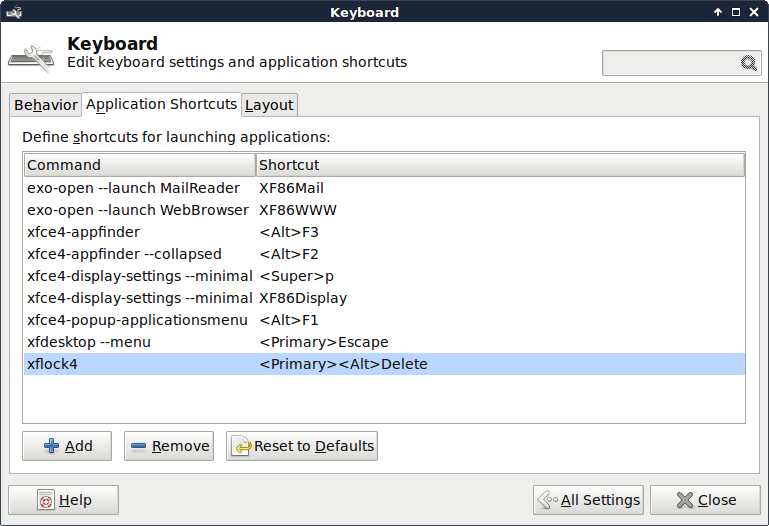
Fixing "Untrusted application launcher" messages for desktop icons
If you're receving a message "Untrusted application launcher" when clicking on a desktop icon you'll have to change the corresponding settings:One method is to click on the button "Mark Executable" in the message window.
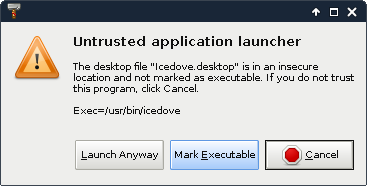 The other way is done by right-clicking the desktop icon and choosing "Properties". In the tab "Permissions" you can check "Allow this file to run as a program":
The other way is done by right-clicking the desktop icon and choosing "Properties". In the tab "Permissions" you can check "Allow this file to run as a program":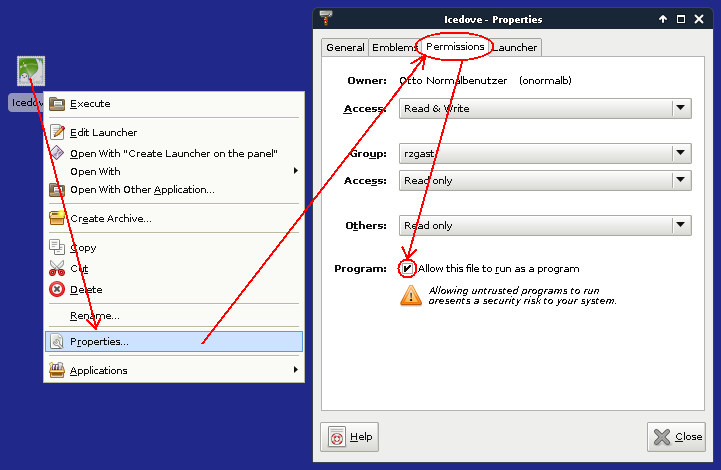
Edit | Attach | Print version | History: r7 < r6 < r5 < r4 | Backlinks | View wiki text | Edit wiki text | More topic actions
Topic revision: r7 - 2021-07-13, StefanHaller
<!-- With LdapContrib WikiUsers becomes irrelevant -->
%IF{"'%WIKINAME%'!='WikiGuest'" then="$n * [[$percentUSERSWEB$percent.$percentWIKIUSERSTOPIC$percent][ $percentICON{\"person\"}$percent $percentMAKETEXT{\"Users\"}$percent]]"}% \
 Copyright © by the contributing authors. All material on this collaboration platform is the property of the contributing authors.
Copyright © by the contributing authors. All material on this collaboration platform is the property of the contributing authors. Ideas, requests, problems regarding GSI Wiki? Send feedback | Legal notice | Privacy Policy (german)
