You are here: GSI Wiki>Epics Web>DevelopersCorner>LinuxTricksTips (2018-11-30, PeterZumbruch)Edit Attach
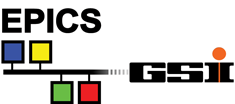
Linux Tricks Tips
- Introduction
- serial device settings - switch off every possible hidden manipulation feature
- usbdev - dynamic device symlink and proper access rights
- SSH config: Host Specific Identity
- Linux: dhclient - dynamic hostname
- Linux: dhclient - dynamic mount point
- Linux: Hades Network - Allow Client To Connect Via Gateway
- Linux: How To Clone A SD Card
- Linux: Resize Raw Img File
- /sbin/reboot: Input/output error
- ProcServ: Remote Kill Via netcat
- Solution
Introduction
serial device settings - switch off every possible hidden manipulation feature
$> stty -F /dev/ttySx -opost -onlcr -isig -icanon -iexten -echo -echoe -echok -echoctl -echoke 19200
- Output settings:
- -opost
- do not post-process output
- -onlcr
- do not translate newline to carriage return-newline
- Local settings:
- -isig
- do not enable interrupt, quit, and suspend special characters
- -icanon
- do not enable erase, kill, werase, and rprnt special characters
- -iexten
- do not enable non-POSIX special characters
- -echo
- do not echo input characters
- -echoe
- do not echo erase characters as backspace-space-backspace
- -echok
- do not echo a newline after a kill character
- -echoctl
- do not echo control characters in hat notation ('^c')
- -echoke
- kill all line by obeying the
echoctlandechoksetting - 19200
- sets the speed to 19200 Bit/s
-- PeterZumbruch - 2020-11-09
usbdev - dynamic device symlink and proper access rights
udev/udevadm allows to automatically assign (fixed) symbolic links for USB devices connected to the system pointing the current /dev entry point.
- Prerequisites
- you have to have admin rights.
- How to
-
- edit/create
/etc/udev/rules.d/99-serial-permissions.rules
- add the follwing line for general includes
SUBSYSTEMS=="usb", ATTRS{idVendor}=="0403", SYMLINK+="$env{ID_SERIAL}", GROUP="users", MODE="0666"
creates for every connected device of vendor id0403a symbolic link/dev/to the connected device
- for special devices those lines can be added in addition
SUBSYSTEMS=="usb", ATTRS{idVendor}=="0403", ENV{ID_SERIAL}=="FTDI_FT232R_USB_UART_A100dQ2B", SYMLINK+="hadcon2", GROUP="users", MODE="0666"
SUBSYSTEMS=="usb", ATTRS{idVendor}=="0403", ENV{ID_SERIAL}=="FTDI_FT232R_USB_UART_A600801P", SYMLINK+="olimex", GROUP="users", MODE="0666"
- for special devices (e.g. HadCon2) those lines can be added in addition
-
SUBSYSTEMS=="usb", ATTRS{idVendor}=="0403", ENV{ID_SERIAL}=="FTDI_FT232R_USB_UART_A100*", RUN+="/usr/bin/stty -F /dev/$kernel -opost -onlcr -isig -icanon -iexten -echo -echoe -echok -echoctl -echoke 115200 "
-
SUBSYSTEMS=="usb", ATTRS{idVendor}=="0403", ENV{ID_SERIAL}=="FTDI_FT232R_USB_UART_A801*", RUN+="/usr/bin/stty -F /dev/$kernel -opost -onlcr -isig -icanon -iexten -echo -echoe -echok -echoctl -echoke 115200 "
-
- add the follwing line for general includes
- to find out the IDs of connected systems
udevadm info --export-db| grep FTDI| grep ID_SERIAL
- Finally reload rules and trigger a reconnect:
udevadm control --reload-rules
udevadm trigger
- edit/create
- Links
-
- "Writing udev rules"
- http://reactivated.net/writing_udev_rules.html
- udev
- https://wiki.ubuntuusers.de/udev/
- "Tutorial on how to write basic udev rules in Linux"
- https://linuxconfig.org/tutorial-on-how-to-write-basic-udev-rules-in-linux
-- PeterZumbruch - 2019-03-22
SSH config: Host Specific Identity
Using ssh config files in ~/.ssh/config allows to specify per host / host alias different user/identity to connect with and more necessary options. Using the features of theconfig file of ssh in ~/.ssh one can specify host specific ssh options, including varying identities and users.
from: http://www.gelato.unsw.edu.au/archives/git/0611/31044.html
Example: - connecting to a specific host using a different identity file and user
$> cat ~/.ssh/configHost private.host.com User myname Hostname host.com IdentityFile ~/.ssh/private-identity Host public.host.com User anotherName Hostname host.com IdentityFile ~/.ssh/public-identity Host git.host.com User git Hostname host.com IdentityFile ~/.ssh/git-identity - allows to replace:
- by
ssh host.com -l myname -i ~/.ssh/private-identityssh host.com - commands which internally use ssh but do not allow to pass ssh options, e.g.
gitgit clone git.host.com
-
-- PeterZumbruch - 2020-11-09
Linux: dhclient - dynamic hostname
Using dhclient exit hooks scripts allows to set e.g. the hostname dynamically
Based on the articles:
and its own origin
dhclient and its scripting capabilities on enter and exit hooks allows to react on dynamic network environments.
Provided you have root privileges this can be achieved by creating a script file hostname created in /etc/dhcp/dhclient-exit-hooks.d/ (on Debian), which is sourced by dhclient after having updated/received its DHCP informations.
#!/bin/sh
# Filename: /etc/dhcp/dhclient-exit-hooks.d/hostname
# Purpose: Used by dhclient-script to set the hostname of the system
# to match the DNS information for the host as provided by
# DHCP.
#
# Do not update hostname for virtual machine IP assignments
if [ "$interface" != "eth0" ] && [ "$interface" != "eth1" ] && [ "$interface" != "wlan0" ]
then
return
fi
if [ "$reason" != BOUND ] && [ "$reason" != RENEW ] && [ "$reason" != REBIND ] && [ "$reason" != REBOOT ]
then
return
fi
echo dhclient-exit-hooks.d/hostname: Dynamic IP address = $new_ip_address
hostname=$(a=$(host $new_ip_address) || { false; } && { echo -n $a | cut -d ' ' -f 5 | cut -d "." -f 1; true; }) || unset hostname &&
echo ${hostname?} > /etc/hostname &&
hostname $hostname &&
export HOSTNAME=$hostname &&
echo dhclient-exit-hooks.d/hostname: Dynamic Hostname = $hostname
sudo curl -s https://wiki.gsi.de/pub/Epics/TipsLinuxDhclientDynamicHostname/_etc_dhcp_dhclient-exit-hooks.d_hostname -o $file && sudo dos2unix $file && sudo chmod a+r $file
dhclient
-- PeterZumbruch - 2018-11-30
Linux: dhclient - dynamic mount point
Using dhclient exit hooks scripts allows to set a mount point depending on the network environment, in this example for the HADES setup
Based on the articles:
and its own origin
dhclient and its scripting capabilities on enter and exit hooks allows to react on dynamic network environments.
Provided you have root privileges this can be achieved by creating a script file mount_var_diskless created in /etc/dhcp/dhclient-exit-hooks.d/ (on Debian), which is sourced by dhclient after having updated/received its DHCP informations.
#!/bin/sh
# Filename: /etc/dhcp/dhclient-exit-hooks.d/mount_var_diskless
# Purpose: Used by dhclient-script to set mount HADES's var/diskless filesystem
# from either the local net (preferred) or the GSI network
#
# Do not update hostname for virtual machine IP assignments
if [ "$interface" != "eth0" ] && [ "$interface" != "eth1" ] && [ "$interface" != "wlan0" ]
then
return
fi
if [ "$reason" != BOUND ] && [ "$reason" != RENEW ] && [ "$reason" != REBIND ] && [ "$reason" != REBOOT ]
then
return
fi
var_diskless_hades=192.168.100.50
var_diskless_gsi=140.181.75.158
var_diskless_path=/var/diskless/dreamplug
var_diskless_mount=/var/diskless/dreamplug
echo dhclient-exit-hooks.d/mount_var_diskless: new domain-name-servers: $new_domain_name_servers
echo "$new_domain_name_servers" | grep -q $var_diskless_hades && var_diskless_addr=$var_diskless_hades || var_diskless_addr=$var_diskless_gsi
#clean up, but only different mounts
grep -v "$var_diskless_addr:$var_diskless_path" /etc/mtab | grep -q "$var_diskless_mount" && umount $var_diskless_mount
#mount
[ -d "$var_diskless_mount" ] || mkdir -p $var_diskless_mount
grep "$var_diskless_addr:$var_diskless_path" /etc/mtab | grep -q "$var_diskless_mount" || mount $var_diskless_addr:$var_diskless_path $var_diskless_mount
echo dhclient-exit-hooks.d/mount_var_diskless: mounted $var_diskless_addr:$var_diskless_path
unset var_diskless_hades
unset var_diskless_gsi
unset var_diskless_path
unset var_diskless_mount
chmod a+r /etc/dhcp/dhclient-exit-hooks.d/mount_var_diskless
dhclient -v
-- PeterZumbruch - 2020-11-09
%FOREACH{"item" in="TipsLinuxHadesNetworkAllowClientToConnectViaGateway"}%
Linux: Hades Network - Allow Client To Connect Via Gateway
To allow clients to connect outside of Hades network:- with root privileges
ip r a default via 192.168.100.90 dev eth0
-- WikiGuest - 1970-01-01
%NEXT{"item"}% %FOREACH{"item" in="TipsLinuxHowToCloneASDCard"}%
Linux: How To Clone A SD Card
Following the help of page https://startingelectronics.org/articles/raspberry-PI/ten-things-raspberry-PI chapter 10. This video View on YouTube → shows how to clone an SD card in Linux using the dd command line application. The command for copying an SD card to an image file on your computer is: sudo dd if=/dev/mmcblk0 of=~/raspi.img sudo dd if=~/raspi.img of=/dev/mmcblk0 -
~/raspi.imgis the location and file name of the image file. -
/dev/mmcblk0is the SD card device on the Linux system.
-- WikiGuest - 1970-01-01
%NEXT{"item"}% %FOREACH{"item" in="TippsLinuxResizeRawImgFile"}%
Linux: Resize Raw Img File
see: http://www.vk3erw.com/index.php/16-software/33-raspberry-pi-how-to-resize-sd-card-image-- WikiGuest - 1970-01-01
%NEXT{"item"}% %FOREACH{"item" in="TippsLinuxRebootingTheMagicWay"}%
/sbin/reboot: Input/output error
- http://www.linuxjournal.com/content/rebooting-magic-way
- http://www.buha.info/showthread.php?56521-sbin-reboot-Input-output-error
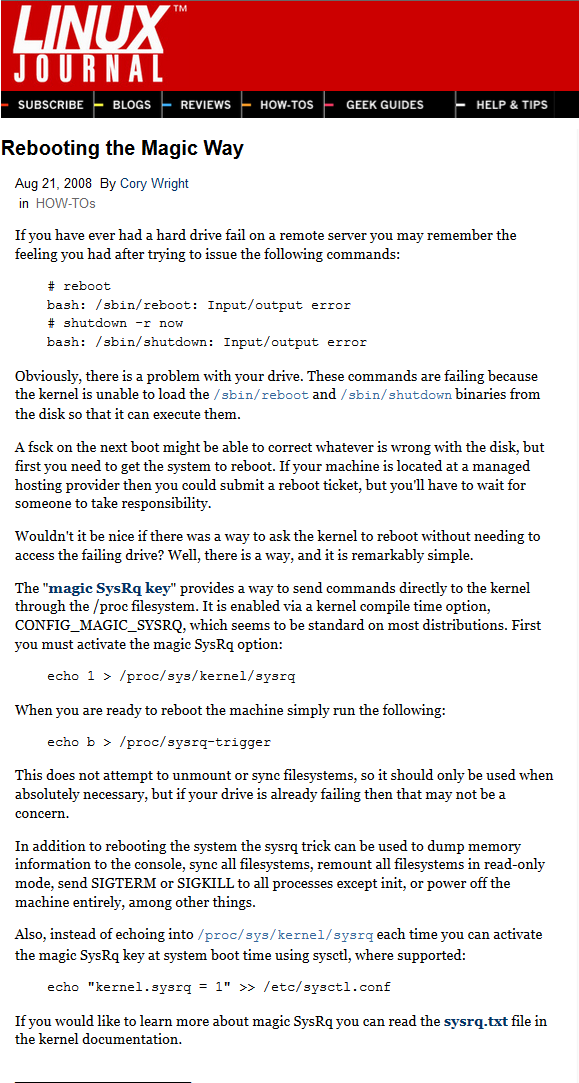
-- WikiGuest - 1970-01-01
%NEXT{"item"}% %FOREACH{"item" in="TippsLinuxProcServRemoteKillViaNetcat"}%
ProcServ: Remote Kill Via netcat
ProcServ usually needs a login to its port to execute a "CTRL+X" sequence to kill/restart the current child process.
Thanks to this cmdline it is also able without.
Thanks to J.Michel / M.Traxler, afaik.
Solution
Assuming that procServ is running its telnet session on port 12345 on localhost
echo -en "\x18" | netcat -w1 localhost 12345;
-- WikiGuest - 1970-01-01
%NEXT{"item"}%
-- PeterZumbruch - 2017-11-30
-- PeterZumbruch - 2018-11-30
Edit | Attach | Print version | History: r9 < r8 < r7 < r6 | Backlinks | View wiki text | Edit wiki text | More topic actions
Topic revision: r9 - 2018-11-30, PeterZumbruch
- User Reference
- BeginnersStartHere
- EditingShorthand
- Macros
- MacrosQuickReference
- FormattedSearch
- QuerySearch
- DocumentGraphics
- SkinBrowser
- InstalledPlugins
- Admin Maintenance
- Reference Manual
- AdminToolsCategory
- InterWikis
- ManagingWebs
- SiteTools
- DefaultPreferences
- WebPreferences
- Categories
 Copyright © by the contributing authors. All material on this collaboration platform is the property of the contributing authors.
Copyright © by the contributing authors. All material on this collaboration platform is the property of the contributing authors. Ideas, requests, problems regarding GSI Wiki? Send feedback | Legal notice | Privacy Policy (german)
