You are here: GSI Wiki>Epics Web>EpicsProjectsAndActivities>HardwarePlatforms>HadCon2>HadCon2MultipurposeControlsApi>HadCon2MultipurposeControlsApiBasicOperation (2020-11-10, PeterZumbruch)Edit Attach
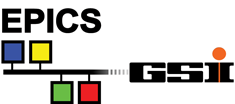
HadCon 2 Multipurpose Controls Api Basic Operation
Basic Operation Principles
The basic operation principle is that- Any device communicates via the USB interface with the μController sending and receiving keyword based ASCII streams/strings (see Protocol for details)
- input string is terminated by <LF> or <CR>
- μController provides the communication with the (external) devices
- In general a command and its possible response e.g.
HELPis sent/retrieved from the master to the ATMEL with e.g. by listening to/dev/ttyUSBxwhile sending the command to the same device, i.e. in the easiest case (including an endless while loop for an automatic reconnect)replace$> while :; do sleep 1; cat /dev/ttyUSBx; done &
$> echo "HELP" >/dev/ttyUSBxxby the corresponding integer - To access the device the user has to have the right permissions, e.g.
dialout, uselsandgroupsto find out current settings$> ls -l /dev/ttyUSB*
crw-rw-rwT 1 root users 188, 0 Jan 21 10:38 /dev/ttyUSB0
crw-rw---T 1 root dialout 188, 1 Jan 21 10:38 /dev/ttyUSB1
$> groups epics
epics : epics dialout epicsadm - It might be necessary that the properties of the serial devices has to be changed. Currently these
sttyare working$> stty -F /dev/ttyUSBx -opost -onlcr -isig -icanon -iexten -echo -echoe -echok -echoctl -echoke 115200
- Output settings:
- -opost
- do not post-process output
- -onlcr
- do not translate newline to carriage return-newline
- Local settings:
- -isig
- do not enable interrupt, quit, and suspend special characters
- -icanon
- do not enable erase, kill, werase, and rprnt special characters
- -iexten
- do not enable non-POSIX special characters
- -echo
- do not echo input characters
- -echoe
- do not echo erase characters as backspace-space-backspace
- -echok
- do not echo a newline after a kill character
- -echoctl
- do not echo control characters in hat notation ('^c')
- -echoke
- kill all line by obeying the
echoctlandechoksetting - 115200
- sets the speed to 115200 Bit/s
Communication Tools
Linux
cat / echo
$> stty -F /dev/ttyUSBx -opost -onlcr -isig -icanon -iexten -echo -echoe -echok -echoctl -echoke 115200
$> while :; do sleep 1; cat /dev/ttyUSBx; done &
$> echo "HELP" >/dev/ttyUSBx x by the corresponding integer
hadcon
IRC-like environment with command history (over several sessions) and command line editing all included- requires
tmuxinstalled - copy the following three commands to your
~/bin- hadcon
- hadcon_command_only.pl (remove the .txt at end of filename)
- slurp_serial
$> stty -F /dev/ttyUSBx -opost -onlcr -isig -icanon -iexten -echo -echoe -echok -echoctl -echoke 115200
$> hadcon /dev/ttyUSBx
x by the corresponding integer
picocom
picocom --b 115200 -l /dev/ttyUSBx -d 8 -p n -f n --echo --omap crlf --imap lfcrlf
x by the corresponding integer
udev/usbdev - dynamic device symbolic link and proper access rights
- Prerequisites
- you have to have admin rights.
- How to
-
- edit/create
/etc/udev/rules.d/99-serial-permissions.rules
- add the follwing line for general includes
SUBSYSTEMS=="usb", ATTRS{idVendor}=="0403", SYMLINK+="$env{ID_SERIAL}", GROUP="users", MODE="0666"
creates for every connected device of vendor id0403a symbolic link/dev/to the connected device
- for special devices those lines can be added in addition
SUBSYSTEMS=="usb", ATTRS{idVendor}=="0403", ENV{ID_SERIAL}=="FTDI_FT232R_USB_UART_A100dQ2B", SYMLINK+="hadcon2", GROUP="users", MODE="0666"
SUBSYSTEMS=="usb", ATTRS{idVendor}=="0403", ENV{ID_SERIAL}=="FTDI_FT232R_USB_UART_A600801P", SYMLINK+="olimex", GROUP="users", MODE="0666"
- for special devices (e.g. HadCon2) those lines can be added in addition
-
SUBSYSTEMS=="usb", ATTRS{idVendor}=="0403", ENV{ID_SERIAL}=="FTDI_FT232R_USB_UART_A100*", RUN+="/usr/bin/stty -F /dev/$kernel -opost -onlcr -isig -icanon -iexten -echo -echoe -echok -echoctl -echoke 115200 "
-
SUBSYSTEMS=="usb", ATTRS{idVendor}=="0403", ENV{ID_SERIAL}=="FTDI_FT232R_USB_UART_A801*", RUN+="/usr/bin/stty -F /dev/$kernel -opost -onlcr -isig -icanon -iexten -echo -echoe -echok -echoctl -echoke 115200 "
-
- add the follwing line for general includes
- to find out the IDs of connected systems
udevadm info --export-db| grep FTDI| grep ID_SERIAL
- Finally reload rules and trigger a reconnect:
udevadm control --reload-rules
udevadm trigger
- edit/create
- Links
-
- "Writing udev rules"
- http://reactivated.net/writing_udev_rules.html
- udev
- https://wiki.ubuntuusers.de/udev/
- "Tutorial on how to write basic udev rules in Linux"
- https://linuxconfig.org/tutorial-on-how-to-write-basic-udev-rules-in-linux
-- PeterZumbruch - 2020-11-09
Windows
Beginning with version4.6.2 a fix provides also direct access for Windows.
PuTTY: A Free Telnet/SSH Client
- http://www.chiark.greenend.org.uk/~sgtatham/putty
- @GSI: use the "Softwarecenter" to install Putty.
- you have to find out which COM port the HadCon2 is connected to: e.g.
COM14- e.g. "Windows+R" → "devmgmt.msc" → (COM & LPT), before and after connecting HadCon2
- settings:
- basic options:
- connection options:
- terminal options:
- basic options:
- then open a serial session to the COM port, e.g.
COM14
LabVIEW
- LabVIEW 2013 Instrument Driver
- try putty first to check basic communication
Edit | Attach | Print version | History: r19 < r18 < r17 < r16 | Backlinks | View wiki text | Edit wiki text | More topic actions
Topic revision: r19 - 2020-11-10, PeterZumbruch
- User Reference
- BeginnersStartHere
- EditingShorthand
- Macros
- MacrosQuickReference
- FormattedSearch
- QuerySearch
- DocumentGraphics
- SkinBrowser
- InstalledPlugins
- Admin Maintenance
- Reference Manual
- AdminToolsCategory
- InterWikis
- ManagingWebs
- SiteTools
- DefaultPreferences
- WebPreferences
- Categories
 Copyright © by the contributing authors. All material on this collaboration platform is the property of the contributing authors.
Copyright © by the contributing authors. All material on this collaboration platform is the property of the contributing authors. Ideas, requests, problems regarding GSI Wiki? Send feedback | Legal notice | Privacy Policy (german)


