NI Enterprise Agreement
NI negotiated an Enterprise Agreement (EA) with HGF. It was set in force on December 15th, 2020. All computers and users were deleted from the NI Volume Licence Manager because the Instutute Campus License Agreement (ICLA) became invalid at the same time. We also do not have floating licenses available anymore. Therefore you need to (re-)register all computers and users, if not already done. Software developed under the NI EA and executables can be distributed without restrictions, also for commercial application. Be aware that deployment licenses must be purchased for executables using e.g. DSC, OPC-UA or Vision, if used by third-party.NI EA Contents
HGF licensed the Control Test Plus Software bundle. Refer to NI-EA for contents and more details. Some products are not included in Control Test Plus bundle:- DIAdem
- MultiSim/Ultiboard
- LV Comms
- NI FlexLogger
- NXG Web Module
- SystemLink
- Wireless Test Standards
NI EA License Types
You can request a license for computers and users belonging to GSI, FAIR and HIM. Licenses are maintained by using the NI Volume License Manager. We have two types of licenses available:- Computer based: Any user can use the NI-SW on that computer, but only one user simultaneously.
- User based: A user can use the NI-SW on any computer, but only on one computer simultaneously.
NI EA Software Installation
You need to install desired NI software if not already done.NI EA License Request
You request a license via eMail or NI License Manager, which is the preferred method, since it is less error prone.Request via NI License Manager
You can request a license using the NI License Manager. It should become installed with other NI-SW installations. Refer also to the help fo the NI License Manager. Click the questionmark in upper right corner for more detailed informations.- Run the NI License Manager and select
ManageorVerwaltenin the client section. - Fill in the requested informations for computer or user based license and click on
Submit requestorAnfrage sendenbutton. - Your request will be sent to the NI Volume License Manager for approval.
- The adminsitrator should become automatically informed via eMail.
- You should receive an eMail after approval.
- If you get no license after a reasonable time, send email to the NI-SW admin as shown in the NI Licence Manager or HolgerBrand or DennisNeidherr.
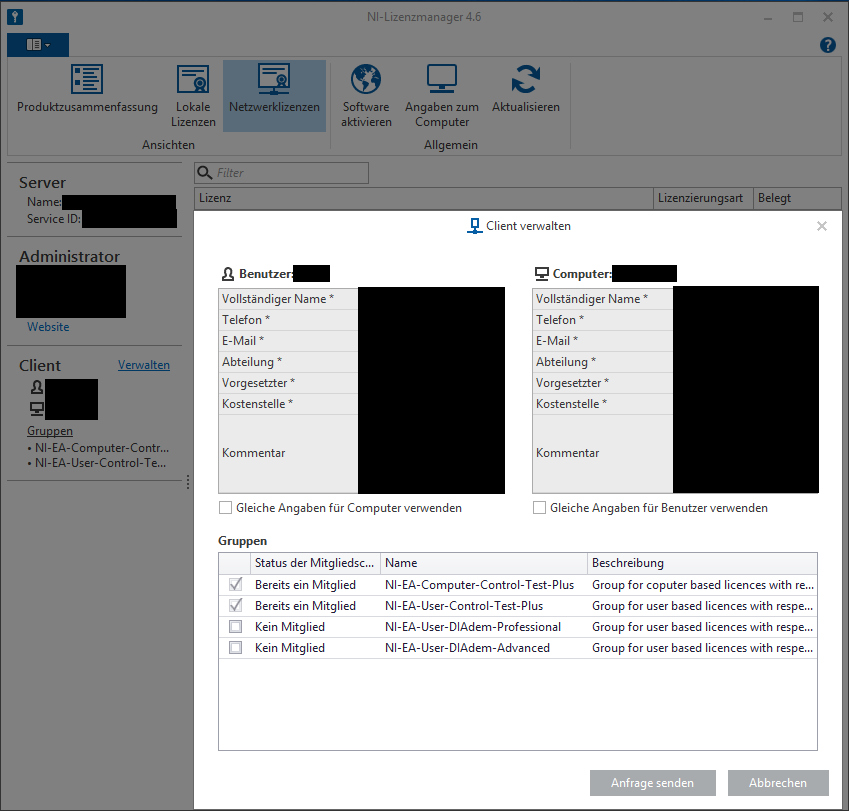
Request via eMail
We need following informations in order to process your license request via Mail:- Computer based: computer information, Name and ID, from the NI License Manager, on which NI-SW products e.g. LabVIEW should be installed.
- User based: Windows-Account name.
NI EA License Request Approval
Since NI-SW usage may has financial consequences in future, we need also an approval from your supervisor (Kostenstellenverantwortlicher). Mail is sufficient at this time. Depending on the licensing policy (to be defined by GF) an automated process could be installed, utilizing the IT-Portal. In oder to reduce risk it may makes sense to purchase additional deployment licenses, e.g. DSC, OPC-UA or Vision, since the they have unlimited lifetime and are not counted in the NI-VLM.Problems or Comments
Refer also to the help fo the NI License Manager. Click the questionmark in upper right corner for more detailed informations. In rare cases the NI License Manager has a conflict between network and local licenses. A possible solution to resolve the conflict is to delete all licence files in C:\ProgramData\National Instruments\License Manager\Licenses. Zip to another location before you delete. In case of questions please contact HolgerBrand or DennisNeidherr.In case of problems with the NI License Server you should send a trouble-ticket to the Windows server colleagues. -- HolgerBrand - 2021-02-09
 Copyright © by the contributing authors. All material on this collaboration platform is the property of the contributing authors.
Copyright © by the contributing authors. All material on this collaboration platform is the property of the contributing authors. Ideas, requests, problems regarding GSI Wiki? Send feedback | Legal notice | Privacy Policy (german)